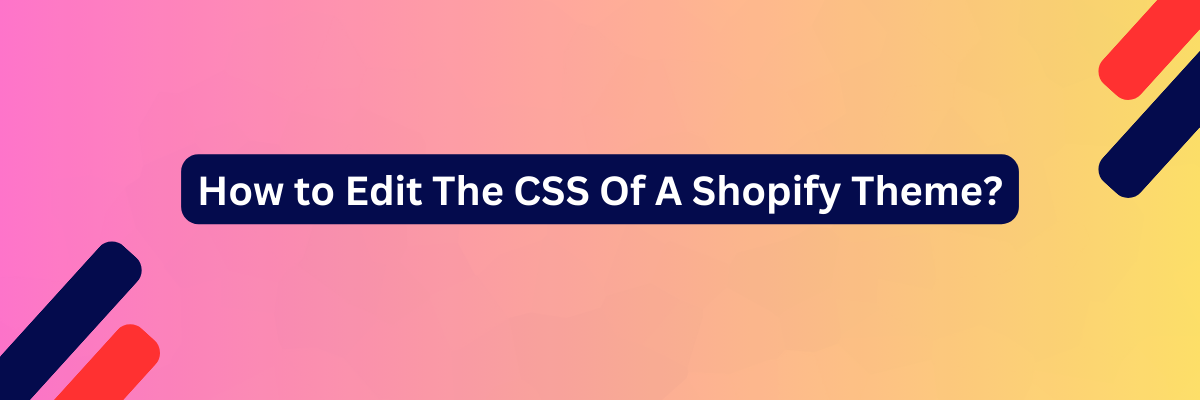
Editing the CSS of a Shopify theme allows you to customize the appearance and style of your online store. To do this, follow these steps:
1. Access your Shopify Admin:
- Log in to your Shopify account.
- From the admin dashboard, click on "Online Store."
2. Select Your Theme:
- In the Online Store section, click on "Themes."
3. Customize Your Current Theme:
- If you're using a Shopify theme, you can click on "Customize" next to your active theme.
4. Access the CSS Editor:
- Inside the theme customization panel, look for an option like "Edit code" or "Theme settings."
- Click on it to access the code editor where you can make CSS changes.
5. Locate the CSS Files:
- In the code editor, you'll see a list of files on the left side. Look for the "Assets" folder, and inside it, you will find the CSS file(s).
- Common CSS files include
theme.scss.liquid,styles.css.liquid, or similarly named files. Click on the appropriate CSS file to edit it.
6. Edit the CSS:
- Make the desired CSS changes within the selected file. You can add new CSS rules or modify existing ones to customize the appearance of your Shopify store.
- Be cautious when making changes to ensure you don't accidentally break the layout or functionality of your website.
7. Save Your Changes:
- After making the changes, save the CSS file.
8. Preview and Publish:
- Before making your changes live, it's a good practice to preview your changes. Most theme editors allow you to do this.
- Once you're satisfied with the changes, click "Publish" or "Save" to make the changes live on your website.
9. Test on Different Devices:
- After publishing, it's essential to test your website's appearance on different devices (desktop, tablet, mobile) to ensure your CSS changes are responsive and look good on all screen sizes.
10. Backup and Version Control (Optional):
- It's a good idea to create backups of your theme files before making significant changes. You can also use version control tools to track changes and easily revert if needed.
11. Consider Using Custom CSS:
- If you want to add custom CSS that doesn't directly modify your theme's existing styles, consider using the "Custom CSS" or "Additional CSS" option if available in your theme editor. This allows you to add CSS without directly modifying the theme files.
Remember that editing the CSS of your Shopify theme requires some familiarity with CSS and web development. If you're not comfortable with coding, it's a good idea to hire a developer or use Shopify's theme customization tools to make changes without directly editing the code. Additionally, always be cautious when making changes to your theme files to avoid causing issues with your website's functionality.



